
Relax the patient
Place the edge of the thigh support just proximal to the flexion crease behind the patient’s knee. Make sure the patient is completely relaxed before strapping the knee arthrometer onto the patient.
Position the KA


Position the KA

Use the Strap to Secure the KA to the Patient
Locate The Joint Line
Palpate the knee and locate the joint line and mark it’s location on the skin. Position the Blue Bay Knee Arthrometer in the Proximal-Distal direction such that the distal edge of the Patella Reference Pad is directly above the joint line.


Locate The Joint Line
Palpate the knee and locate the joint line and mark it’s location on the skin. Position the Blue Bay Knee Arthrometer in the Proximal-Distal direction such that the distal edge of the Patella Reference Pad is directly above the joint line.

Turn the KA on
Menu
- load (in lb) and displacement (in mm)
- zero displacement at the current position
- records and displays load displacement and saves the data onto a SD card
- Records maximum displacement during the manual/maximum test
- Plots SD card data
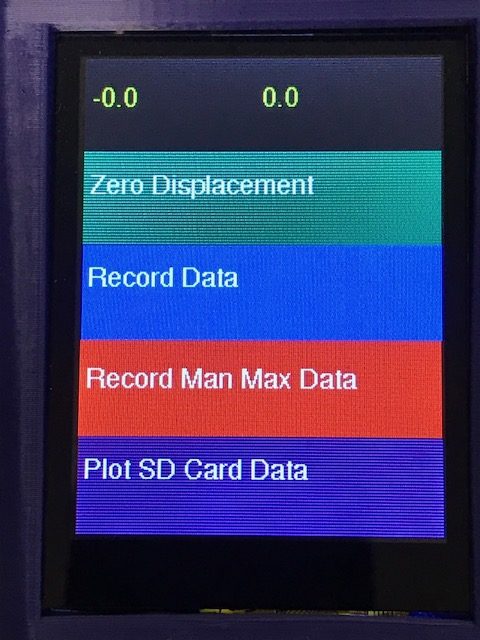
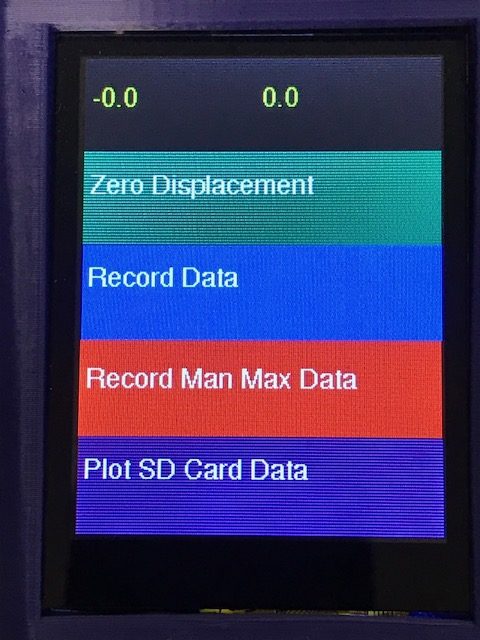
Menu
The touch screen displays (from the top):
- load (in lb) and displacement (in mm)
- zero displacement at the current position
- records and displays load displacement and saves the data onto a SD card
- Records maximum displacement during the manual/maximum test
- Plots SD card data

Test the Knee
Load/displacement Curve
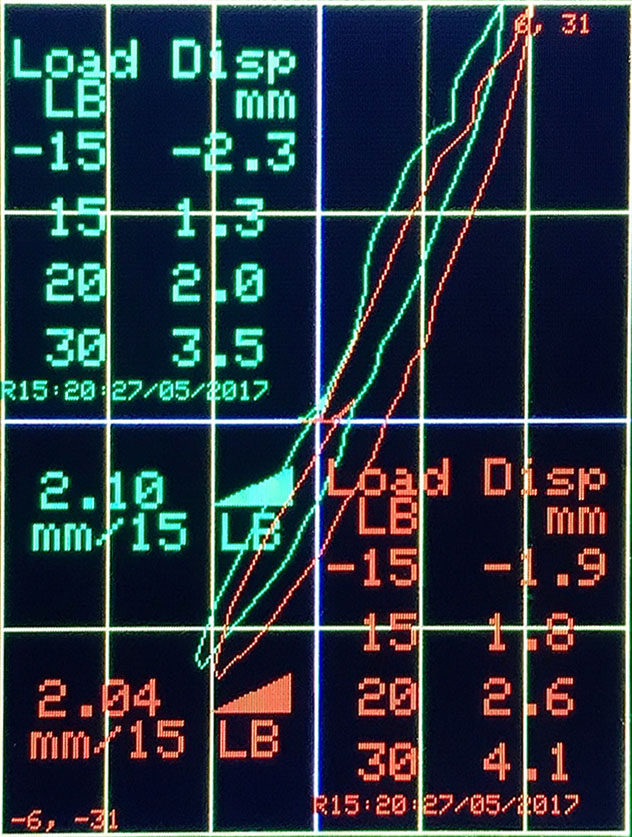
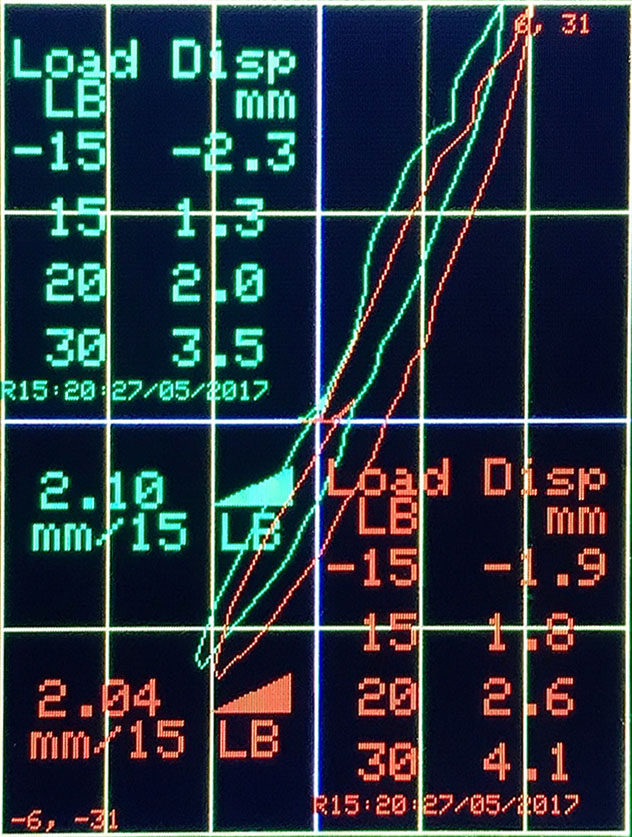
Load/displacement Curve
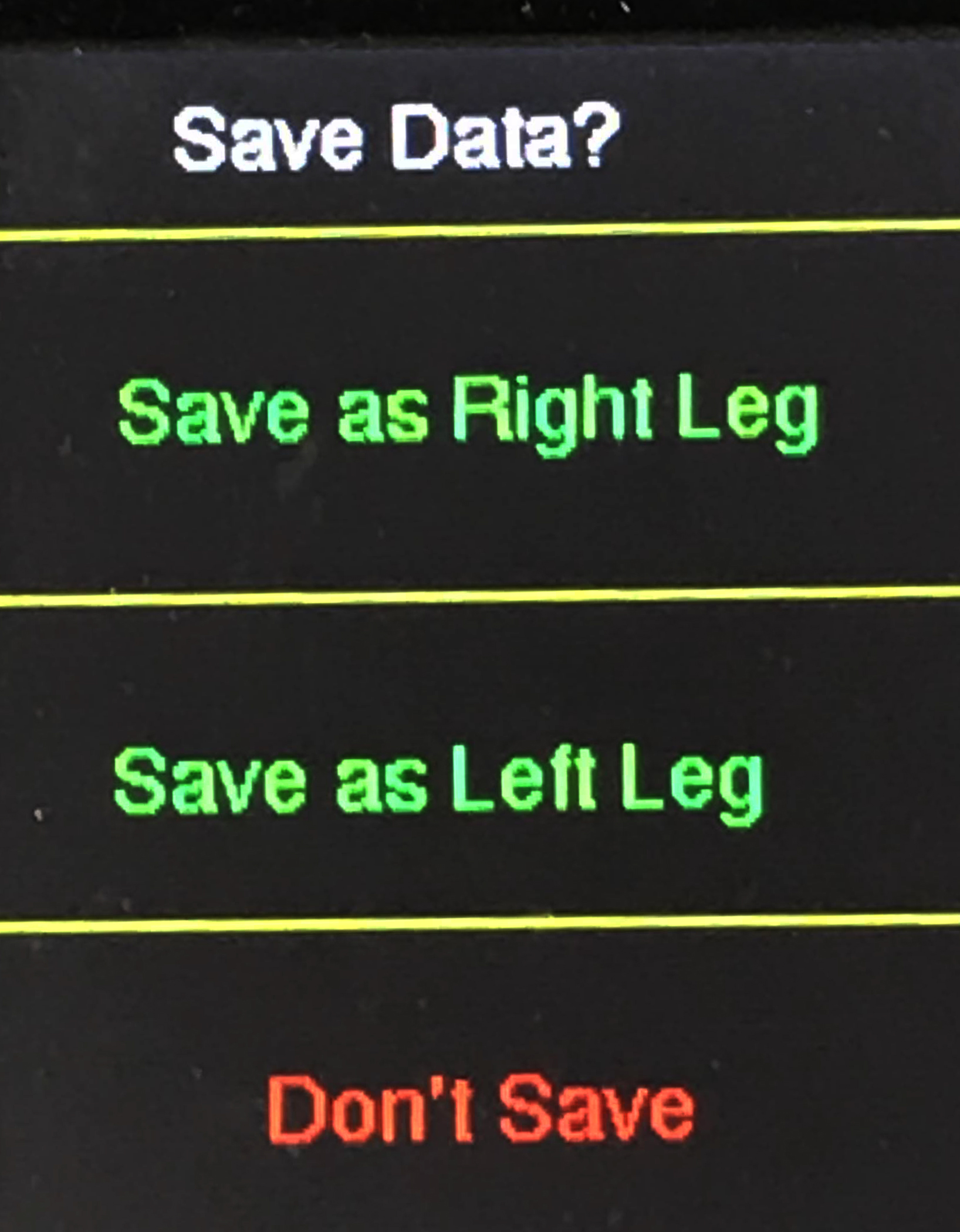
Select a Comparison Curve
Save the Data
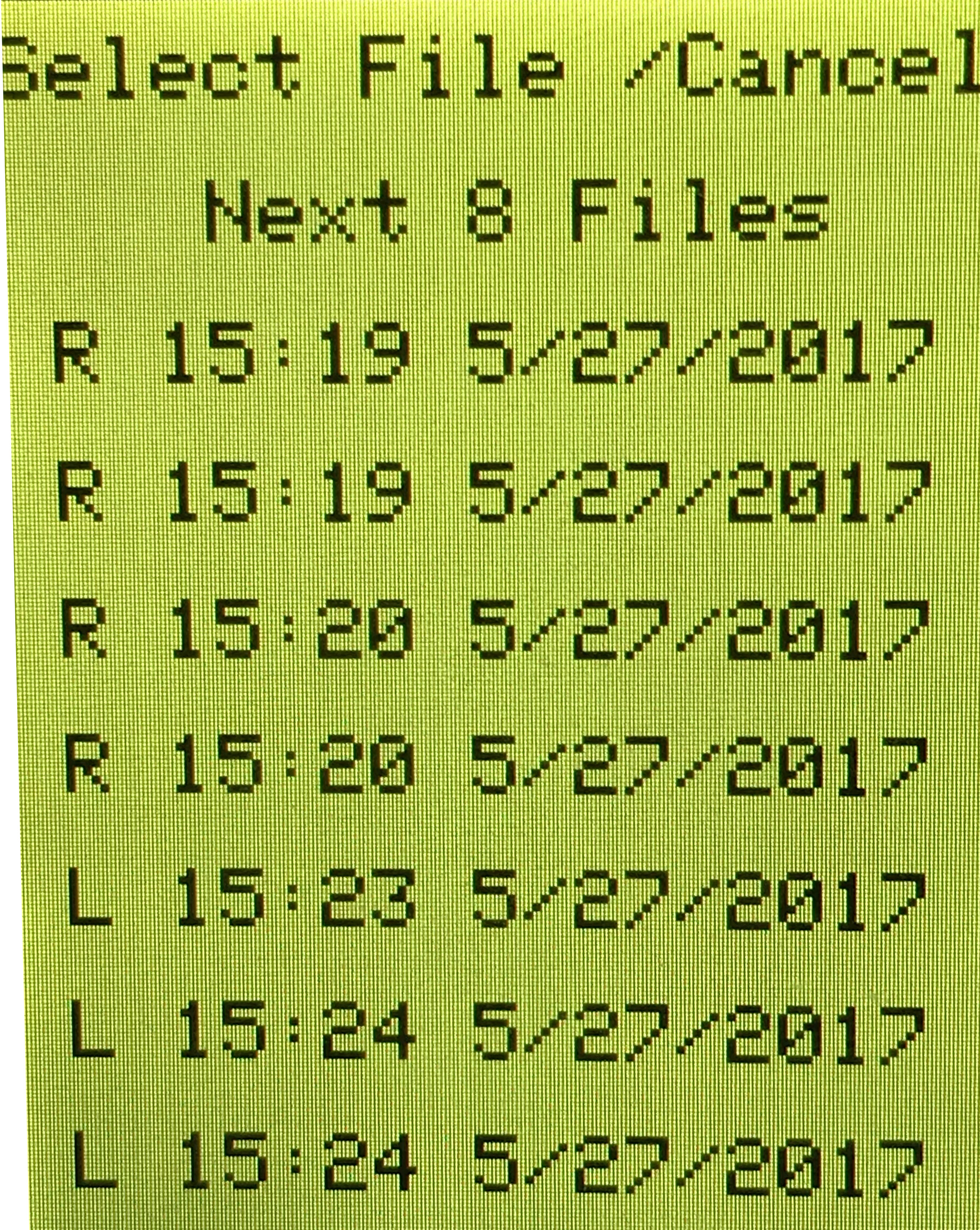
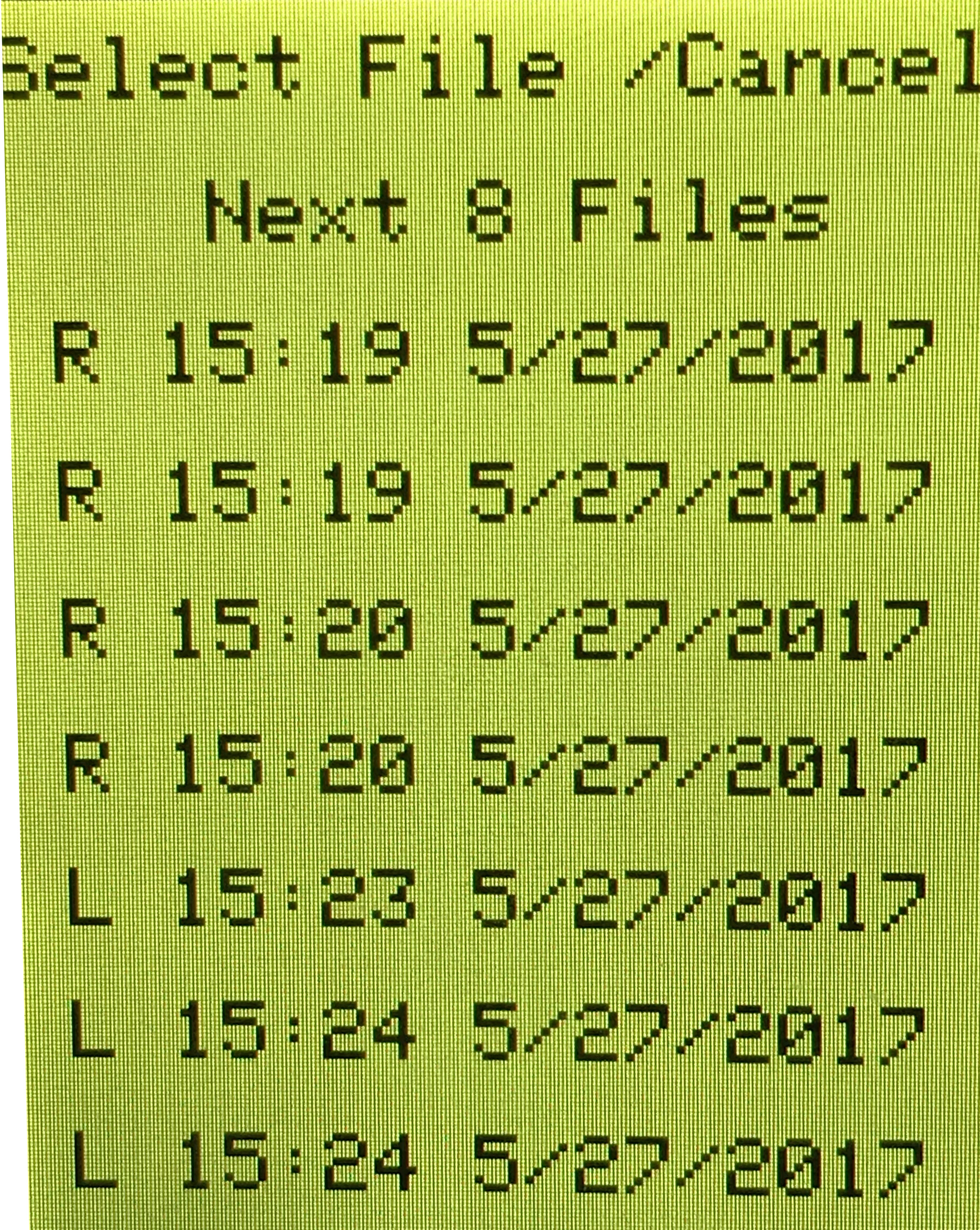
Save the Data
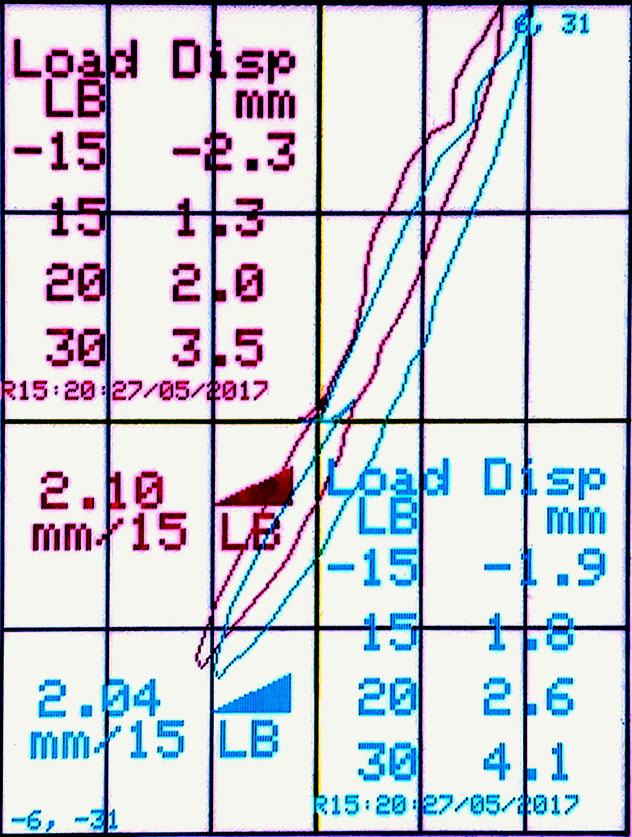
Compare Two Curves
Screening Tests
If desired, perform the Lachman Test, a PCL Screen and a Quad Active Test on the patient.